The Picture Style dialog allows you to configure attributes associated with the Picture object.
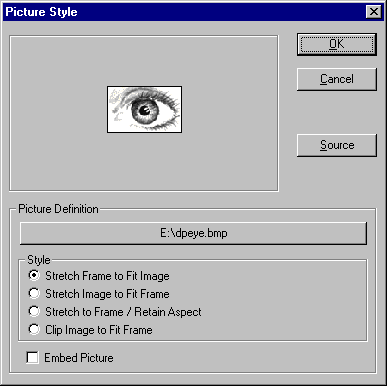 *
*
The large button in the Picture Definition section has a dual purpose depending on the source of the picture. If the picture was retrieved from a file, pressing the button displays the File Open dialog where you can select another image file. If the picture was retrieved as the result of an expression, pressing the button displays the Expression Builder where you can modify the expression.
The image Clipping Style can also be specified as follows:
| | Stretch Frame to Fit Image - This option causes the frame of the Picture object to be resized to match the size of the image. |
| | Stretch Image to Frame - This option will resize the image to match the Picture object dimensions you specified when you created the Picture object. |
| | Stretch to Frame / Retain Aspect - This option will resize the image to match the Picture object dimensions but maintains the image aspect ratio so the image isn't distorted. |
| | Clip Picture to Fit Frame - Choosing this option will cause the image to be clipped to the picture object dimensions. |
You can also choose to Embed the Picture in the report file so that the report is not dependent on the image file being available when the report is run. Use this option when you cannot guarantee that the image file will exist on the system where the report will be printed.
The Source button allows you to redefine the source of the image. The dialog displayed when you press this button is the same one encountered when creating a Picture object. See the chapter entitled "Drawing Tools" for more details.
Table of contents
-
Index
- Copyright
- Installation
- Getting Help
- ReportPro's Design Interface
- ReportPro's Menu System
- ReportPro's Shell Menu
- ReportPro's Work Window Menu
- ReportPro's Pop-up Menus
- ReportPro's Expression Builder
- Building Expressions
- Creating a Report
- Creating a Standard Report
- Creating a Label Report
- Creating a Cross-Tab Report
- Using an ODBC Data Source
- Report Wizards
- Standard Report Wizard
- Label Report Wizard
- Cross-Tab Report Wizard
- Opening a Report
- Saving a Report
- Configuring ReportPro
- Configuring a Report
- Configuring Sections
- Configuring Local Tables
- Configuring SQL Sources
- Configuring the Printer
- Bands
- Configuring Bands
- Drawing Tools
- Configuring Report Objects
- Align
- Set Size/Position
- Background Style
- Border Style
- Print When
- Shadowing
- Line Style
- Auto Size
- Font
- Text Align
- Field Style
- Picture Style
- Field Wizard
- Object Inspector
- Grouping
- Variables
- Print Preview
- Printing
- Abs()
- AddressBlk()
- Alltrim()
- Asc()
- At()
- AtNoCase()
- AtLineNum()
- AtLineNoCase()
- CDOW()
- Ceiling()
- Chr()
- CMonth()
- Cosine()
- Cotangent()
- CTOD()
- Day()
- Descend()
- DOW()
- DTOC()
- DTOS()
- ElapsedTime()
- Empty()
- GroupMembers()
- HardCR()
- HoursBetween()
- iif()
- Integer()
- IsAlpha()
- IsBetween()
- IsDigit()
- IsLower()
- IsUpper()
- Left()
- Len()
- Log()
- Lower()
- LTrim()
- Max()
- MakeDate()
- MakeTime()
- MemoLine()
- MemoTran()
- Min()
- MLCount()
- Modulus()
- MinutesBetween()
- Month()
- Num2CDOW()
- Num2CMonth()
- NumTrim()
- OccursIn()
- Pad()
- Power()
- PgCount()
- PgNo()
- Properize()
- Rand()
- RAt()
- Replicate()
- Right()
- Round()
- RpEOF()
- RpSQLCol()
- Sec2Days()
- Sine()
- Space()
- SqRt()
- Str()
- StrTran()
- Stuff()
- SubStr()
- Tangent()
- Time()
- Today()
- Trim()
- Upper()
- Val()
- Year()
- LightLib
- Database Drivers
- Appendices