The Report Configuration dialog allows you to specify miscellaneous properties that relate to the entire report. The Report Configuration dialog is displayed when you select File, Setup, Report from the work window menu.
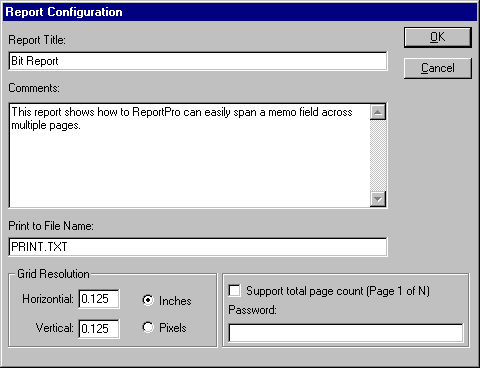
The Report Title attribute is provided to allow you to assign an abstract name to the report. If specified, it is displayed along with the report file name in the caption of the report work window. This field is optional and is not used by ReportPro.
The Comments edit is a convenient location to keep notes specific to a report. You may find it helpful to keep notes describing the purpose of the report or technical details on how it was implemented. This field is also optional and is not used by ReportPro.
The Print to File edit allows you to identify the file name that ReportPro prints to should you select the Print To File option on the Print dialog. The file name specified here is only the default file name. Prior to printing to the file, ReportPro displays another dialog allowing you to change the file name.
The Grid Resolution controls allow you to set the resolution of the grid displayed in the work window. You can specify the dimension in user dimensions (Inches or Centimeters) or Pixels.
The Support Total Page Count option instructs ReportPro to calculate the number of pages in the report prior to printing the report. This feature allows you to print the page count on each page in the report. Selecting this option causes ReportPro to generate the report twice, once in the background to determine the number of pages and the other when the report is actually printed. Do not select this feature unless you need to print the page count since it doubles reporting time.
The Password edit allows you to password protect a report, preventing others from opening the report in ReportPro's designer. When you open a report that is password protected, a dialog is displayed prompting you for the password.
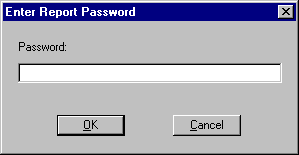
If the password is not correctly entered, ReportPro will not open the report. Make sure you do not forget the password. If you forget it, there will be no way to recover the report.
Table of contents
-
Index
- Copyright
- Installation
- Getting Help
- ReportPro's Design Interface
- ReportPro's Menu System
- ReportPro's Shell Menu
- ReportPro's Work Window Menu
- ReportPro's Pop-up Menus
- ReportPro's Expression Builder
- Building Expressions
- Creating a Report
- Creating a Standard Report
- Creating a Label Report
- Creating a Cross-Tab Report
- Using an ODBC Data Source
- Report Wizards
- Standard Report Wizard
- Label Report Wizard
- Cross-Tab Report Wizard
- Opening a Report
- Saving a Report
- Configuring ReportPro
- Configuring a Report
- Configuring Sections
- Configuring Local Tables
- Configuring SQL Sources
- Configuring the Printer
- Bands
- Configuring Bands
- Drawing Tools
- Configuring Report Objects
- Align
- Set Size/Position
- Background Style
- Border Style
- Print When
- Shadowing
- Line Style
- Auto Size
- Font
- Text Align
- Field Style
- Picture Style
- Field Wizard
- Object Inspector
- Grouping
- Variables
- Print Preview
- Printing
- Abs()
- AddressBlk()
- Alltrim()
- Asc()
- At()
- AtNoCase()
- AtLineNum()
- AtLineNoCase()
- CDOW()
- Ceiling()
- Chr()
- CMonth()
- Cosine()
- Cotangent()
- CTOD()
- Day()
- Descend()
- DOW()
- DTOC()
- DTOS()
- ElapsedTime()
- Empty()
- GroupMembers()
- HardCR()
- HoursBetween()
- iif()
- Integer()
- IsAlpha()
- IsBetween()
- IsDigit()
- IsLower()
- IsUpper()
- Left()
- Len()
- Log()
- Lower()
- LTrim()
- Max()
- MakeDate()
- MakeTime()
- MemoLine()
- MemoTran()
- Min()
- MLCount()
- Modulus()
- MinutesBetween()
- Month()
- Num2CDOW()
- Num2CMonth()
- NumTrim()
- OccursIn()
- Pad()
- Power()
- PgCount()
- PgNo()
- Properize()
- Rand()
- RAt()
- Replicate()
- Right()
- Round()
- RpEOF()
- RpSQLCol()
- Sec2Days()
- Sine()
- Space()
- SqRt()
- Str()
- StrTran()
- Stuff()
- SubStr()
- Tangent()
- Time()
- Today()
- Trim()
- Upper()
- Val()
- Year()
- LightLib
- Database Drivers
- Appendices