The Cross-Tab Report Wizard guides you through the creation of a Cross-Tab style report. The Cross-Tab Report Wizard contains the following tabs in common with the Standard Report Wizard: Title, Data Source, and Filtering. Please see the discussion of the Standard Report Wizard above for more information on the common tabs.
In addition to the common tabs, the Cross-Tab Report Wizard also contains a Cross-Tab Tab and a Page Setup Tab.
Cross-Tab Tab
The Cross-Tab tab allows you to define the expressions which are used to create the Cross-Tab.
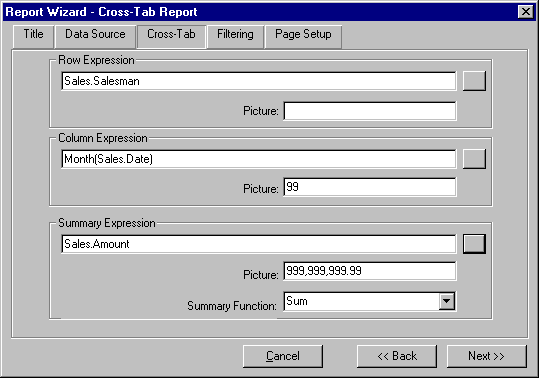
To define a Cross-Tab, you must specify a row, a column and a summary expression. The expressions can be entered directly or via the Expression Builder. To access the Expression Builder, click the square button to right of the desired edit.
The Picture edit, which is available for each expression, allows you to specify an optional picture clause which is used to format the expression's value. See Appendix A for more information on picture clauses.
The Row Expression governs the values that are displayed in the Row Label (left most) column of the Cross-Tab. The row expression is evaluated for each record in the data source. Each unique value returned by the expression will get a row in the Cross-Tab.
The Column Expression determines the values that are displayed in the Column Label (top) row. The column expression is also evaluated for each record in the data source. Each unique value returned by the expression will get a column in the Cross-Tab.
Finally, the Row and Column values are cross-referenced and summarized using the Summary Expression. The Summary Function list box allows you to specify which mathematical operation is performed on the summary expression. Five summary functions are available, but Average and Sum are only available for summary expressions that return a number.
Page Setup Tab
The Page Setup tab allows you to specify paper size, orientation, and margins.
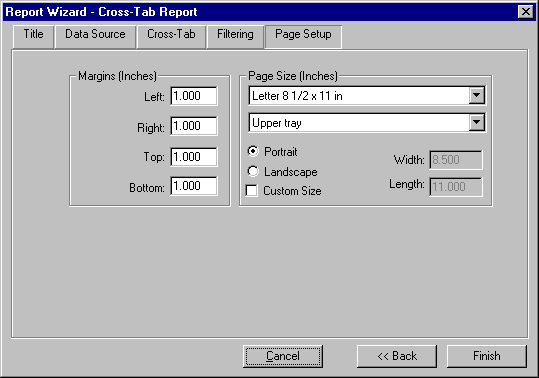
The Margin edits allow you to specify the margin sizes. The dimension of the margins will be inches or centimeters depending on how ReportPro is configured.
The page size settings allow you to set the paper size, paper source and orientation of the current section. The selections available in the lists reflect those of the default windows printer.
Selecting the Custom Size check box will enable the Width and Height edits where you can specify custom paper sizes. Custom paper sizes are not supported on most printers and are primarily used to specify custom sizes for continuous feed labels on dot matrix printers.
Table of contents
-
Index
- Copyright
- Installation
- Getting Help
- ReportPro's Design Interface
- ReportPro's Menu System
- ReportPro's Shell Menu
- ReportPro's Work Window Menu
- ReportPro's Pop-up Menus
- ReportPro's Expression Builder
- Building Expressions
- Creating a Report
- Creating a Standard Report
- Creating a Label Report
- Creating a Cross-Tab Report
- Using an ODBC Data Source
- Report Wizards
- Standard Report Wizard
- Label Report Wizard
- Cross-Tab Report Wizard
- Opening a Report
- Saving a Report
- Configuring ReportPro
- Configuring a Report
- Configuring Sections
- Configuring Local Tables
- Configuring SQL Sources
- Configuring the Printer
- Bands
- Configuring Bands
- Drawing Tools
- Configuring Report Objects
- Align
- Set Size/Position
- Background Style
- Border Style
- Print When
- Shadowing
- Line Style
- Auto Size
- Font
- Text Align
- Field Style
- Picture Style
- Field Wizard
- Object Inspector
- Grouping
- Variables
- Print Preview
- Printing
- Abs()
- AddressBlk()
- Alltrim()
- Asc()
- At()
- AtNoCase()
- AtLineNum()
- AtLineNoCase()
- CDOW()
- Ceiling()
- Chr()
- CMonth()
- Cosine()
- Cotangent()
- CTOD()
- Day()
- Descend()
- DOW()
- DTOC()
- DTOS()
- ElapsedTime()
- Empty()
- GroupMembers()
- HardCR()
- HoursBetween()
- iif()
- Integer()
- IsAlpha()
- IsBetween()
- IsDigit()
- IsLower()
- IsUpper()
- Left()
- Len()
- Log()
- Lower()
- LTrim()
- Max()
- MakeDate()
- MakeTime()
- MemoLine()
- MemoTran()
- Min()
- MLCount()
- Modulus()
- MinutesBetween()
- Month()
- Num2CDOW()
- Num2CMonth()
- NumTrim()
- OccursIn()
- Pad()
- Power()
- PgCount()
- PgNo()
- Properize()
- Rand()
- RAt()
- Replicate()
- Right()
- Round()
- RpEOF()
- RpSQLCol()
- Sec2Days()
- Sine()
- Space()
- SqRt()
- Str()
- StrTran()
- Stuff()
- SubStr()
- Tangent()
- Time()
- Today()
- Trim()
- Upper()
- Val()
- Year()
- LightLib
- Database Drivers
- Appendices