The Label Report Wizard guides you through the creation of a report that prints labels or contains columns. The Label Report Wizard is very similar to the Standard Report Wizard and shares the following common tabs: Title, Data Source, Sort Order, Group, and Filtering. For more information on these common tabs, please see the discussion of the Standard Report Wizard.
Label Tab
In addition to the common tabs, the Label Report Wizard contains a Label tab to allow you to define labels or column attributes.
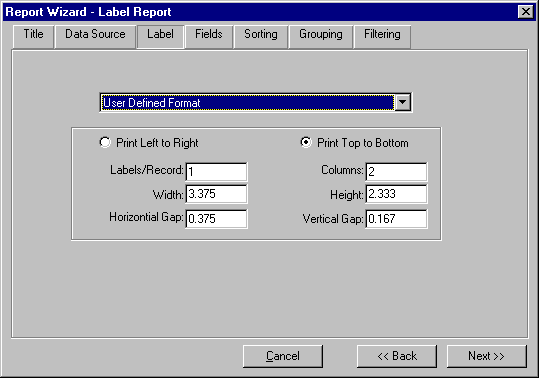
The drop-down list box at the top of the tab contains a listing of standard Avery labels. You can select one of the pre-defined label types to have the label attributes automatically initialized or you can select User Defined Format to define your own attributes.
When you select the User Defined Format the controls in the lower section of the tab become enabled. The purpose of each control is defined in the following table:
Control |
Description |
Print Left To Right and Print Top To Bottom |
These radio buttons control the direction in which the labels print. If the Print Left to Right button is selected then the labels print all columns from left to right and then move to the next row. If the Print Top To Bottom button is selected, ReportPro prints all labels in the first column and then moves to the next column. |
Labels/Record |
This option allows you to specify the number of labels that get printed for each record in the data source. For example if you were printing a customer address listing and you wanted to print two labels for each customer, you would specify two in the Labels/Record edit control. |
Columns |
Here you specify the number of columns you wish to print on each page of the report. |
Width |
Here you specify the width of each label. |
Height |
Here you specify the height of each label. |
Horizontal Gap |
In this edit control, you specify the horizontal distance between labels or columns. |
Vertical Gap |
This edit allows you to specify the vertical distance between labels. |
Table of contents
-
Index
- Copyright
- Installation
- Getting Help
- ReportPro's Design Interface
- ReportPro's Menu System
- ReportPro's Shell Menu
- ReportPro's Work Window Menu
- ReportPro's Pop-up Menus
- ReportPro's Expression Builder
- Building Expressions
- Creating a Report
- Creating a Standard Report
- Creating a Label Report
- Creating a Cross-Tab Report
- Using an ODBC Data Source
- Report Wizards
- Standard Report Wizard
- Label Report Wizard
- Cross-Tab Report Wizard
- Opening a Report
- Saving a Report
- Configuring ReportPro
- Configuring a Report
- Configuring Sections
- Configuring Local Tables
- Configuring SQL Sources
- Configuring the Printer
- Bands
- Configuring Bands
- Drawing Tools
- Configuring Report Objects
- Align
- Set Size/Position
- Background Style
- Border Style
- Print When
- Shadowing
- Line Style
- Auto Size
- Font
- Text Align
- Field Style
- Picture Style
- Field Wizard
- Object Inspector
- Grouping
- Variables
- Print Preview
- Printing
- Abs()
- AddressBlk()
- Alltrim()
- Asc()
- At()
- AtNoCase()
- AtLineNum()
- AtLineNoCase()
- CDOW()
- Ceiling()
- Chr()
- CMonth()
- Cosine()
- Cotangent()
- CTOD()
- Day()
- Descend()
- DOW()
- DTOC()
- DTOS()
- ElapsedTime()
- Empty()
- GroupMembers()
- HardCR()
- HoursBetween()
- iif()
- Integer()
- IsAlpha()
- IsBetween()
- IsDigit()
- IsLower()
- IsUpper()
- Left()
- Len()
- Log()
- Lower()
- LTrim()
- Max()
- MakeDate()
- MakeTime()
- MemoLine()
- MemoTran()
- Min()
- MLCount()
- Modulus()
- MinutesBetween()
- Month()
- Num2CDOW()
- Num2CMonth()
- NumTrim()
- OccursIn()
- Pad()
- Power()
- PgCount()
- PgNo()
- Properize()
- Rand()
- RAt()
- Replicate()
- Right()
- Round()
- RpEOF()
- RpSQLCol()
- Sec2Days()
- Sine()
- Space()
- SqRt()
- Str()
- StrTran()
- Stuff()
- SubStr()
- Tangent()
- Time()
- Today()
- Trim()
- Upper()
- Val()
- Year()
- LightLib
- Database Drivers
- Appendices